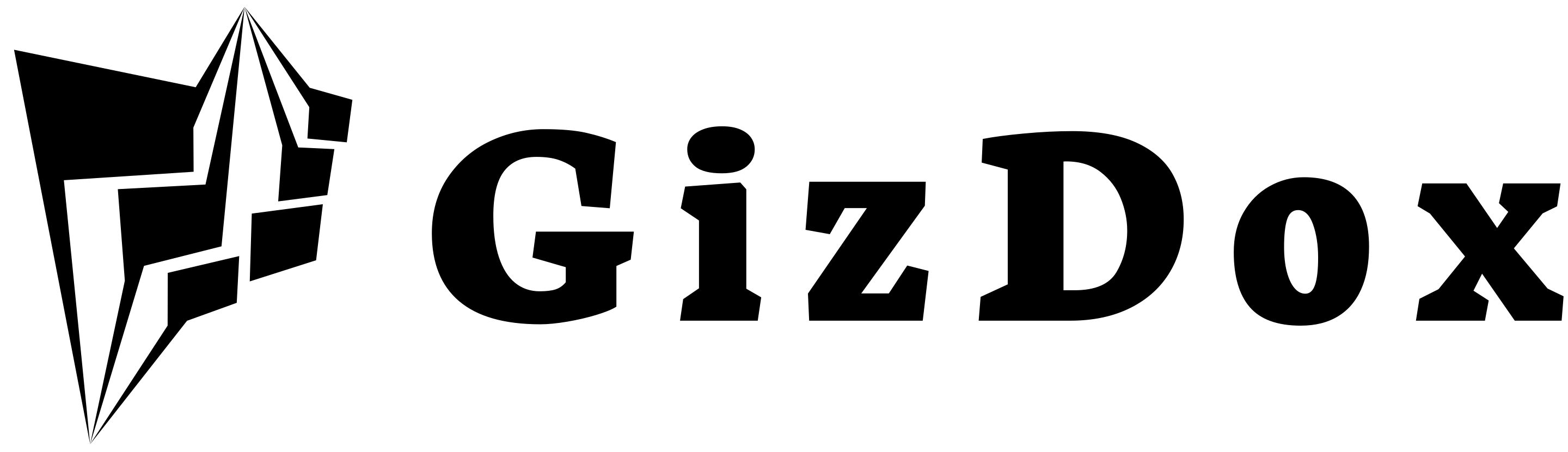Snapchat, a renowned social media platform, is best known for its ephemeral content sharing – images and videos, often referred to as “Snaps,” which vanish post-viewing.
But have you ever wondered how Snapchat’s messaging function works?
Have you ever thought Does Snapchat Notify When You Delete a Chat?
I know this question came to your mind and you are looking for the answer.
Don’t Worry!
I have written this guide to answer all your questions of yours as once all these questions were in my head…
And Luckily I have all the answers related to Snapchat.
In this blog post, I will dive deeper into this feature, discussing how it emulates face-to-face communication and what happens when you delete a chat.
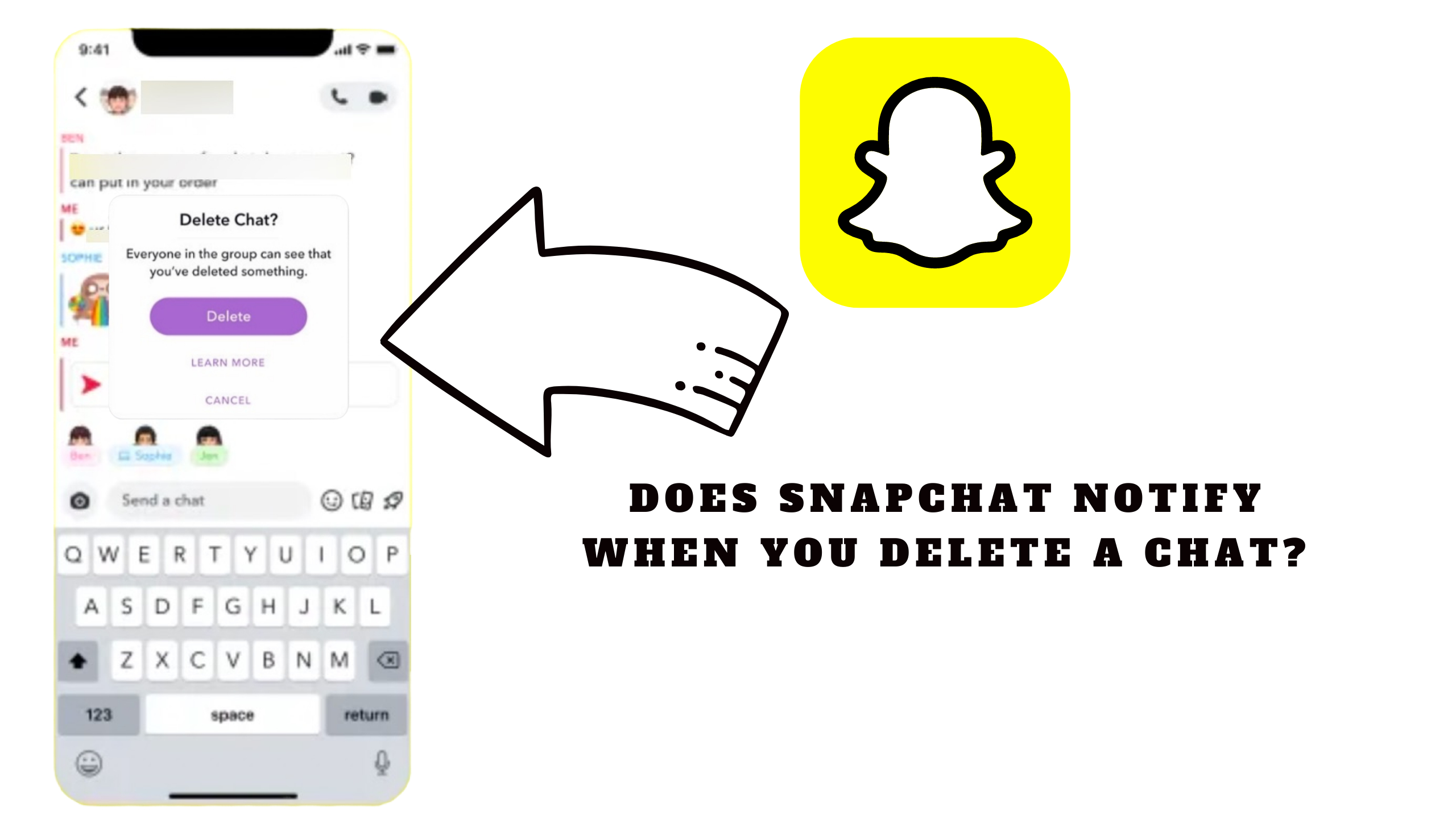
Key Takeaways
- Deleting a chat on Snapchat removes the message from the conversation, but only if the recipient hasn’t viewed it yet. Once a chat has been opened, it’s too late to delete it.
- Snapchat offers chat settings that allow you to auto-delete chats either after viewing or 24 hours after viewing. Both you and your friend will receive a notification when this setting is changed.
- Deleting a chat on Snapchat doesn’t erase any saved or sent content within that chat. Saved messages can be deleted individually by unsaving them and then selecting the delete option.
- Various factors can influence Snapchat notifications, including app settings, phone settings, internet connection, and Snapchat score. Make sure to check your notification settings and ensure a stable internet connection for reliable alerts.
- When you delete your Snapchat account, your friends will not receive any notification. Your profile and associated information will simply vanish without alerting your friends list.
Unveiling Snapchat’s Chat Functionality
Often dubbed as “Chat,” Snapchat’s messaging function forms an indispensable core of the app, mirroring the capabilities of instant messaging services like WhatsApp.
You can easily access the Chat screen by tapping the chat icon located in the bottom left or simply by swiping to the left.
This screen is your gateway to all the Snaps sent by your friends and where you can reciprocate with your own messages
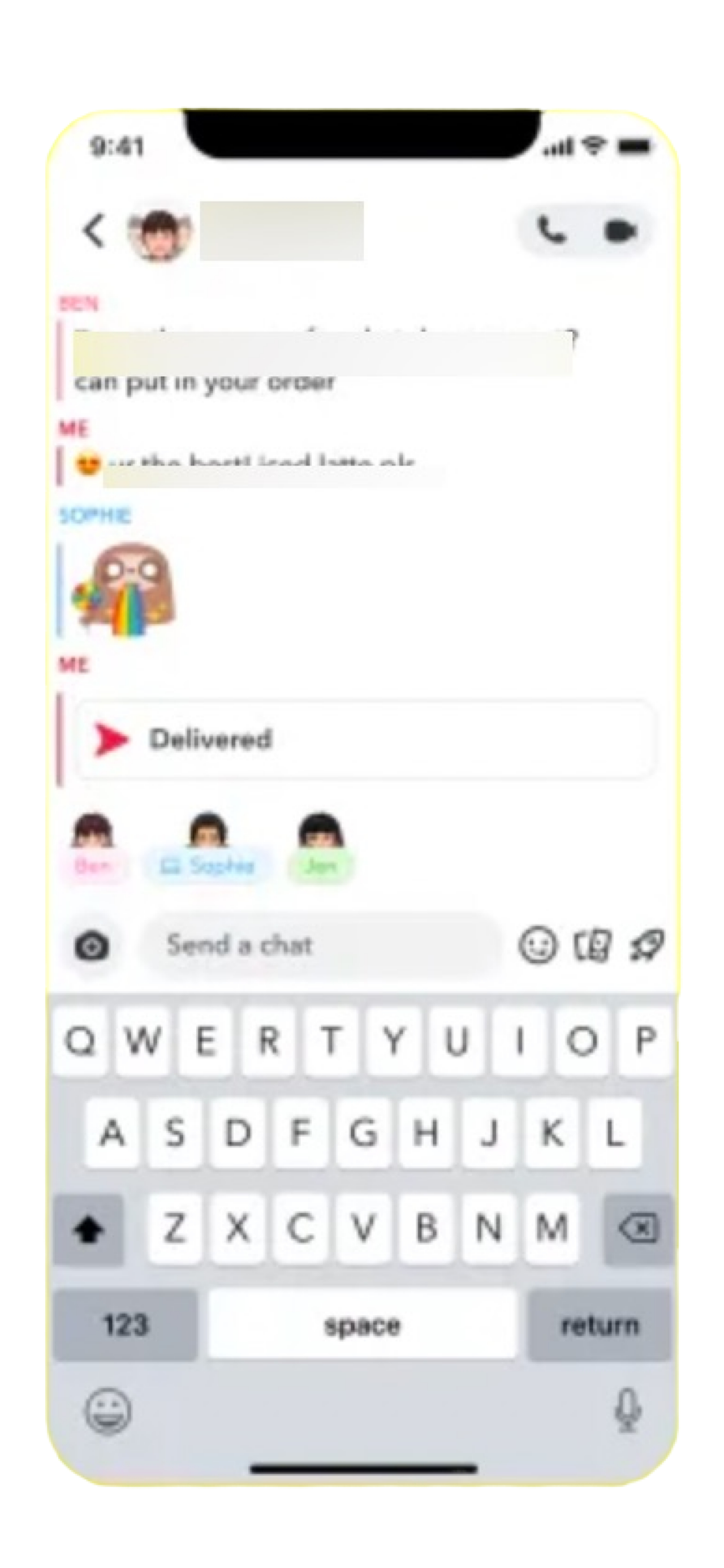
Initiating a Chat: A Step-by-Step Guide
To begin a conversation, head over to the chat tab and tap on a friend’s name.
Notice the phone and camera icons next to your friend’s name at the top of the screen?
These nifty tools let you jump straight into a call or video chat!
Snapchat’s mission, “to be the best way to communicate — second only to hanging out face-to-face,” truly shines through its user-friendly interface.
It strives to simulate our real-life interactions, making it a favorite for laid-back, real-time communication.
Let’s now focus on what happens when you decide to delete a chat on Snapchat, a question that has piqued the curiosity of many.
Snapchat Uncovered: Deleting Conversations and Handling Alerts
Ever wondered what happens when you delete a chat on Snapchat?
Or whether Snapchat alerts when you remove a conversation?
Let’s uncover these features and explore how to delete chats or saved messages in this comprehensive guide.
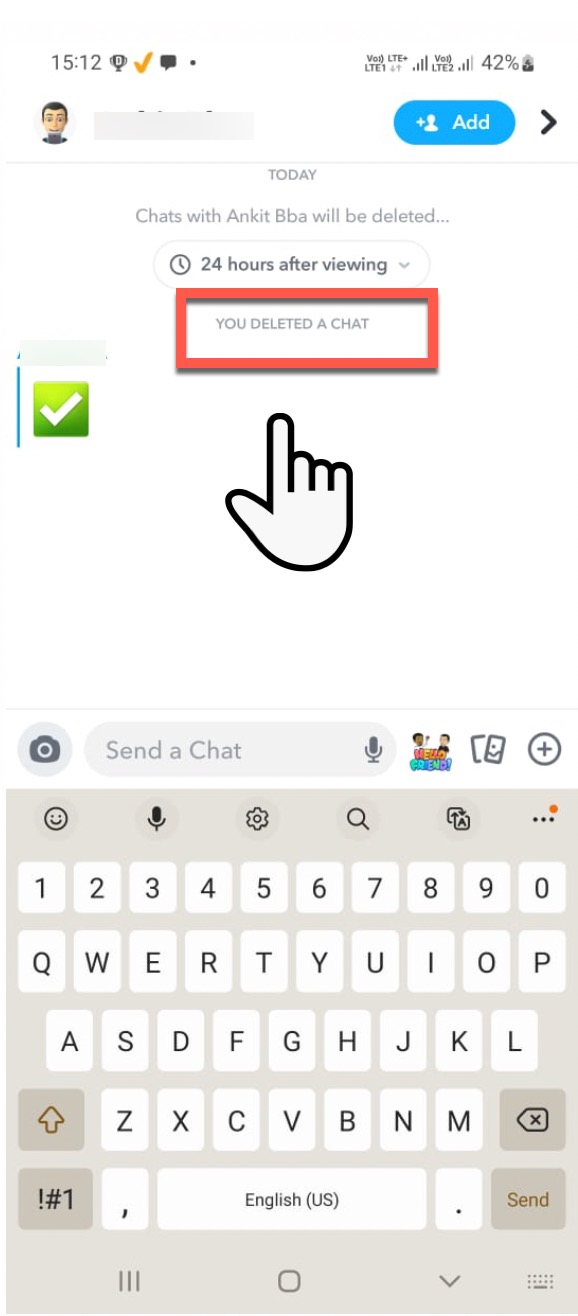
What Happens When You Delete a Chat on Snapchat?
Deleting a chat on Snapchat results in the message being removed from your conversation.
However, this is only possible if the recipient hasn’t viewed the message yet. If the chat has been opened, unfortunately, it’s too late for deletion.
Deleting a message is as simple as pressing and holding it and then tapping ‘Delete.’
Post-deletion, the message is eliminated from Snapchat’s servers, encompassing any photos snapped via the app or third-party images/videos you’ve posted or saved to your Memories.
Notably, Snapchat offers chat settings that can be adjusted to auto-delete chats either ‘After Viewing’ or ’24 Hours after Viewing’.
This setting applies to both you and your friend, and you’ll both receive a notification in the Chat confirming that the setting was changed.
Now, let’s break down the steps to delete a chat or a saved message on Snapchat.
How to Delete a Chat on Snapchat?
Deleting a chat on Snapchat is fairly straightforward. Follow these steps:
- Open the Snapchat app (the yellow icon with a white ghost).
- Click on ‘Chat’.
- Tap the Three Dot icon located in the top-right corner to access Snapchat Settings.
- Now Click on Manage Chats
- Scroll down and tap ‘Clear Conversations’.
- Tap the ‘X’ next to a name to clear a conversation.
Keep in mind that clearing a conversation does not delete any saved or sent content. To delete a specific message within a chat:
- Open the Snapchat app and tap the Chat section at the lower-left corner.
- Select one conversation and press and hold the message you wish to delete.
- Tap ‘Delete’ from the pop-up menu and hit ‘Delete’ again to confirm.
Let’s now dive into how to delete a saved message on Snapchat.
How to Delete a Saved Message on Snapchat
Saved messages on Snapchat are easily identified with a gray background, and everyone in the chat can see what’s saved.
If you wish to delete a saved message, here’s how:
- Open the Snapchat app and navigate to the chat containing the message you want to delete.
- Tap on the saved message to unsave it.
- Once unsaved, press and hold on it.
- Select ‘Delete’ from the options that appear.
Please note, if the other person has saved the message, you may not be able to delete it.
Snapchat attempts to delete the message from both sides, but it will only be removed if the other person has not saved it.
With the knowledge of deleting chats and saved messages under our belts, let’s turn our attention to the factors that determine alerts on Snapchat.
Snapchat Alerts: The Essential Guide to Notifications and Privacy
Understanding Snapchat alerts is key to staying in the loop with new Snaps and direct messages.
However, various factors can impact these notifications. Let’s unravel the intricacies of Snapchat alerts, their influencing factors, and scenarios where they come into play.
Factors Determining Snapchat Alerts
There are several elements that can influence your Snapchat notifications:
- App Settings: Snapchat offers customization settings for notifications. Users can opt to receive alerts for Snaps, Chats, Stories, Mentions, and even Friend Suggestions. Notifications can be configured to come from everyone or just friends.
- Phone Settings: Your device’s settings can significantly influence Snapchat notifications. Users must ensure Snapchat notifications are enabled in their phone’s settings.
- Internet Connection: Snapchat notifications rely on a steady internet connection. Unstable internet may lead to missing notifications.
- Snapchat Score: Your Snapchat score, determined by the number of Snaps sent and received, can also affect notifications. More engagement means a higher score!
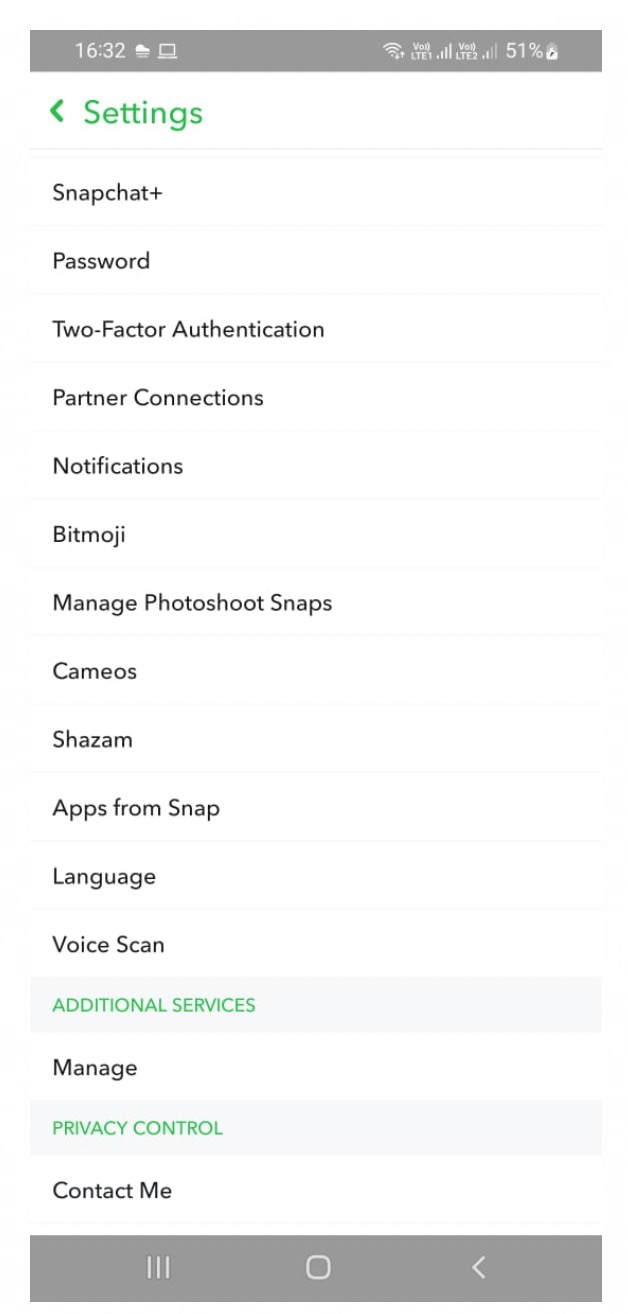
Now, let’s dive into some specific Snapchat alert scenarios.
Alerts When You Screenshot a Chat
Snapchat is designed to alert users when a screenshot of their Snap or Chat is captured.
However, this feature isn’t infallible, and Snapchat admits occasional lapses in detecting screenshots or screen recording software use.
Here’s the drill:
- If you screenshot a Snap or Chat, Snapchat aims to notify the person whose content you captured.
- Yet, there are workarounds. For instance, using another phone’s camera to photograph the screen displaying the Snap.
- Importantly, no screenshot alerts are dispatched if the message is sent using the “Keep in chat” method. Snapchat advises users who don’t want their content saved to avoid sending it altogether.
Alerts When You Replay a Snap
Snapchat typically does not notify users when their Snap or Story is replayed.
However, there are exceptions. For Snapchat+ subscribers, the app permits replaying any Snap twice immediately after viewing it.
Here’s how:
- Post viewing a Snap, press and hold on a Friend.
- Tap the Snap promptly to view it again.
- To replay the Snap, press and hold on the same Friend to load the Snap once more.
It’s worth noting that Snapchat generally only shows you the view count and the profiles of viewers.
The replay count isn’t displayed unless you have the Snapchat+ subscription.
Up next, let’s delve into maintaining privacy while using Snapchat.
Keeping Snapchat Secure: Privacy, Notifications, and Recent Trends
Understanding Snapchat’s security and privacy features is crucial to ensure a safe and engaging experience.
So, let’s delve into the effective ways to maintain your privacy, how to manage notifications, and take a sneak peek at the latest trends in messaging platforms.
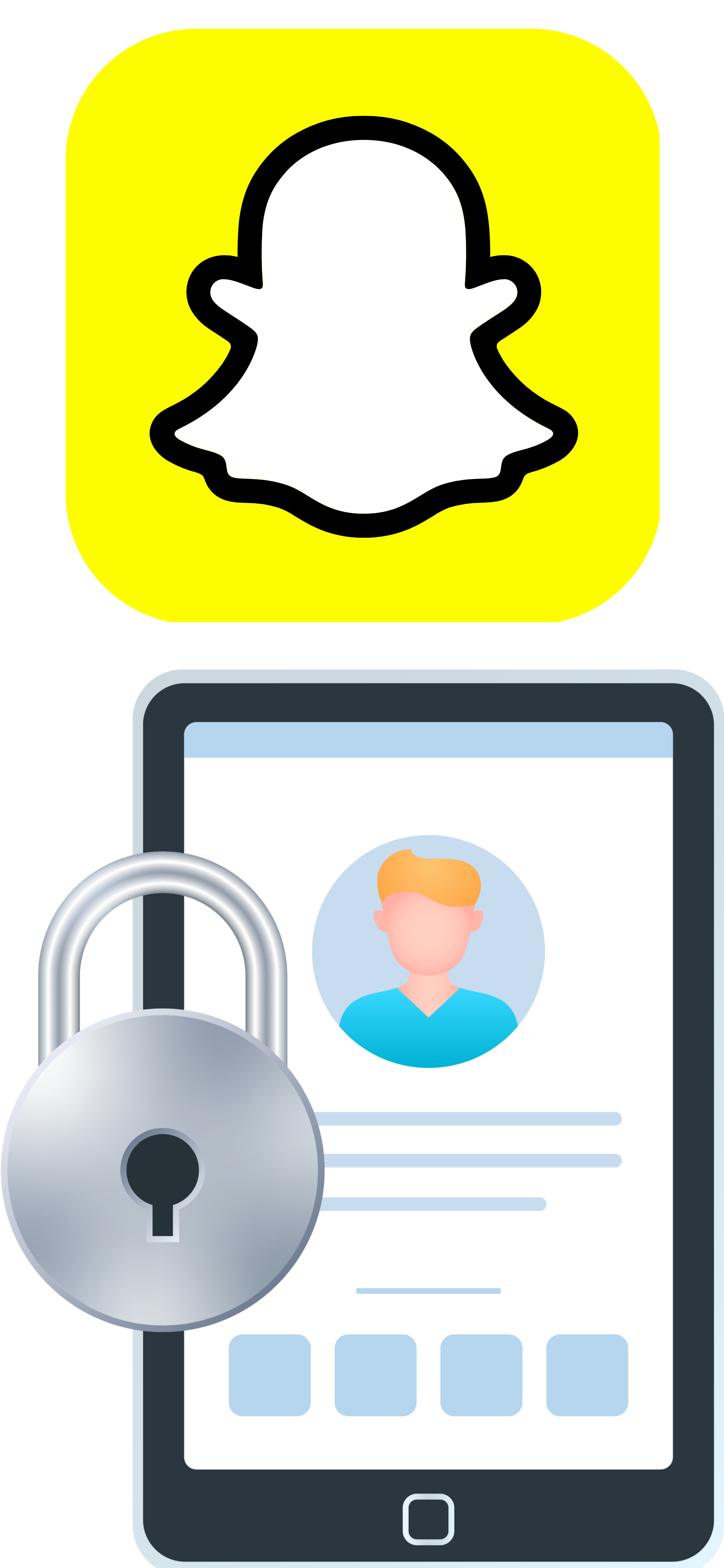
Nailing Your Snapchat Security: Practical Tips
Securing your Snapchat experience isn’t rocket science. Here are some practical tips to maintain your privacy:
- Tweak Your Privacy Settings: Snapchat gives you control over your privacy. You can set permissions for who can contact you, view your story, see your location on Snap Map, and more.
- Two-Factor Authentication: To add an extra security layer and prevent unauthorized access, enable two-factor authentication.
- Control Advertising & Interest Preferences: Adjust your advertising and interest preferences to manage the types of ads you see.
- Monitor Your Shares: Be mindful that anything shared on Snapchat can potentially be saved or captured by others. So, if you don’t want something to be saved or shared, better not send it.
- Regular App Updates: Regularly updating your Snapchat app equips you with the latest security features and updates.
Your privacy on Snapchat largely hinges on how you use the app and the settings you choose.
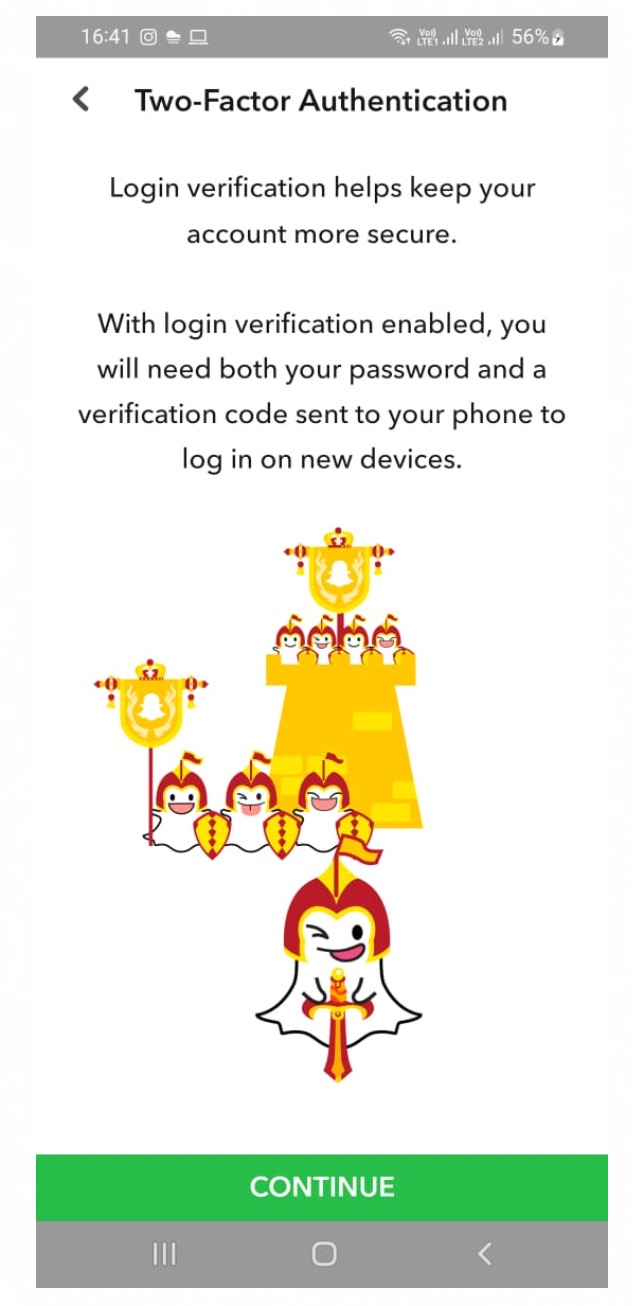
Trends in Messaging Platforms
The landscape of messaging platforms has experienced remarkable changes in recent years. Here are some pivotal developments:
- Consumer and Brand Interaction: Text messaging has evolved from a tool for personal communication to a platform for brands to engage with customers.
- Business Communication: Messaging platforms have skyrocketed in popularity for business communication. For instance, as of early 2022, over 100,000 organizations utilized Slack for internal communication.
- Edutainment Content: Content that merges education and entertainment is gaining increasing traction on social media platforms.
- Video Production: Recognizing the power of video content in audience engagement, businesses are upping their investment in video production.
- Emerging Networks: Businesses are tapping into emerging and re-emerging networks to reach their target demographics.
These developments might affect Snapchat’s user base, influencing how they interact with the platform and what they anticipate from it.
Conclusion
Snapchat’s allure lies in its unique features like disappearing messages and inventive filters.
Its chat function is central to this appeal, allowing users to exchange text messages, photos, and videos that vanish after being viewed.
Deleting a chat on Snapchat won’t alert the other person.
However, keep in mind that deleting a chat doesn’t erase any saved or sent content within that chat.
Various factors like app settings, phone settings, internet connection, and Snapchat score influence Snapchat alerts.
While the app does send alerts for screenshot captures and Snap replays, there are notable exceptions.
In light of recent developments in messaging platforms, the interaction patterns and expectations of Snapchat’s audience might evolve.
Finally, although Snapchat offers a unique and fun communication channel, it’s essential to understand its features and settings to ensure a secure and enjoyable experience.
Hopefully, this guide has helped you comprehend Snapchat’s chat feature and its notification handling.
Remember, your privacy and security on Snapchat largely depend on your usage patterns and the settings you choose. So, stay safe and enjoy your Snapchat journey!
Note: The information provided is based on data available at the time of writing and may vary over time.
For the most accurate and up-to-date information, always refer to the official Snapchat resources.
Snapchat FAQs: Understanding Chats and Messages
How Can I Delete a Chat on Snapchat Without the Other Person Knowing?
Deleting a chat on Snapchat without the other person knowing is simple. Just follow these steps:
1. Open the Snapchat app and go to the chat window.
2. Scroll down or use the search function to find the conversation you wish to delete.
3. Long-press on the conversation until a pop-up appears.
4. Choose the “Delete” option in the pop-up menu.
5. Confirm the deletion.
By following these steps, you’ll be able to delete a chat on Snapchat without the other person being notified.
What Happens When You Clear Conversations on Snapchat?
When you clear conversations on Snapchat, the messages are deleted from Snapchat’s servers. However, if the other person has a weak internet connection or an outdated version of Snapchat, the messages might not be erased. The cleared conversation will disappear from your screen, but the other user can still see it until they also clear it from their side.
What Happens If You Delete a Chat on Snapchat Before The Recipient Sees It?
If you delete a chat on Snapchat before it’s seen by the recipient, it gets removed from Snapchat’s servers. This action, however, may not always be successful, especially if the recipient has an unstable internet connection or is using an older version of Snapchat.
How Can I Unsend a Snap?
Unsending a Snap or chat message on Snapchat is easy. Here are the steps:
1. Open the Snapchat app and go to the chat log.
2. Identify the Snap or chat message you want to unsend.
3. Tap and hold the Snap or chat message.
4. A menu will pop up — select the “Delete” option.
5. Confirm the deletion.
Please note that while you can delete a Snap or chat message, it cannot be unsent or retrieved once it has been viewed by the recipient.
Can I Delete a Snapchat Chat for Everyone?
Yes, you can delete a Snapchat chat for everyone. Follow these steps:
1. Launch the Snapchat app on your device.
2. Swipe right to reach the Friends page.
3. Tap on the chat you wish to delete.
4. Press and hold the message you want to erase.
5. From the appearing menu, tap on “Delete.”
6. A confirmation message will pop up, indicating that the message has been deleted.
This deletion will be visible to both you and the recipient, as a note in the chat will signal that a message has been deleted.
Will My Friends Be Notified If I Delete My Snapchat Account?
No, your friends will not receive any notification if you choose to delete your Snapchat account. When you deactivate or delete your account, your profile and all associated information simply vanish without any alert being sent to your friends list.
How Can I Permanently Delete Snapchat Messages on Both Sides?
Permanently deleting Snapchat messages on both sides is quite simple. Just follow these steps:
1. Open Snapchat and tap the profile icon in the top left corner.
2. Tap on the ⚙️ button to access Settings.
3. Scroll down to find “Clear Conversations.”
4. Hit the ‘✖️’ next to the conversation you wish to delete.
These steps allow you to permanently delete Snapchat messages for both parties involved in the conversation.
Does Snapchat Notify Users When You Delete Them as a Friend?
No, Snapchat does not send a notification to the person when you decide to remove them from your friends list. They won’t be alerted, and the only way for them to know they’ve been deleted is if they attempt to send you a Snap or explore their friends list.
What Happens When You Delete an Unopened Snapchat?
When you delete an unopened Snapchat, the specific message will be removed from the chat. However, it’s important to note that the recipient will receive a notification stating that a message has been deleted.
Does Snapchat Notify Users When You Change Chat Settings?
Yes, Snapchat does notify users when you alter chat settings. After you’ve made a change to your chat settings, both you and your friend will receive a notification informing you of the modification in chat settings.
You Can Also Read:
What Does ASL Mean on Snapchat?
Do Snapchat Calls Show Up on Phone Bill?
Read Other Snapchat Posts.